-
IT Consulting Services
IT Consulting Services
Our IT consulting service helps define your business' IT strategy, propose and implement solutions and provide managed on-going support.
-
Managed IT Services
IT Managed Services
Datek provides managed IT services for London, Berkshire, Hampshire and more, ensuring your business runs smoothly. You will have a dedicated account manager and an expert IT support team on hand.
- IT Resellers
-
Cloud Services
Cloud Services
Datek provides expert assistance you need to quickly and cost-effectively bring cloud computing services to your business.
- IT Project Services
Are You Using Microsoft Teams to Its Full Potential? Here’s A Features Checklist
If you’re reading this there’s a good chance that your business is using Microsoft 365 and that your team are enjoying the benefits of this efficient and streamlined platform, but is it being used to its full potential? Because it is so feature-rich, yet intuitive, Microsoft 365 is a platform that’s easy to use but hard to master. With Microsoft Teams being one of the centrepieces of the platform, using it fully is a great way to elevate productivity and collaboration.
You may have looked at Teams and decided not to use it in place of emails, or perhaps you’re using the chat and meeting features, but don’t yet have dedicated channels and third-party app integrations in there yet. Fret not! We’ve made a checklist of features, going from the more basic to advanced ones, alongside handy introductions to each of them, and how they can help you.
Let’s get into it!
1. Chats and Channels
Team’s chat feature lets you create groups and conduct one-on-one chats in real time, enabling you to also send files, links, alongside GIFs and emojis (who said work didn’t have to be fun?), which can be a sleeker and faster alternative to emailing.
Channels are like chats in terms of these functionalities, except they are more permanent in nature and are created according to categories such as topics, projects and departments. They are places where open collaboration and communication happens, and they can have their own pinned files and tools (more on this later), making them handy centralised places for collaboration.
Using chats and channels offers the promise of faster and sleeker collaboration, easier information retrieval, and the ability to bring important data and collaborators together in one real time place.
2. Scheduled Meetings and Calendar Integration:
Teams integrates with Outlook seamlessly, so that if you accept a meeting invitation, it will show up in your Outlook calendar. If you get an invitation to a meeting that clashes with another, Teams and Outlook will both make this clear to you on the calendar and on invitation emails.
That’s not all, with Teams, meeting agendas and other documents can be attached for all to see ahead of time. Post-meeting notes can be issued directly within the invite, and you will get automatic email reminders ahead of the meeting’s kick-off.
3. Integrated File Sharing and Collaboration:
In Teams, someone can send you a link to a document on SharePoint, and you can both access that document within the Team’s interface and work on it right there and then. The great thing about
this is that it reduces the need to switch contexts, and trawl through different software to work with others: it can all happen within one interface!
The other benefit to Teams and SharePoint file storage more broadly on Microsoft 365, is that files are updated in real time, and revisions are tracked seamlessly by the software, quite literally keeping everyone on the same page.
4. Customisable Channels for Focused Collaboration:
With customisable channels, you can take your Team’s collaboration from being more than just a chat room. Channels are centralised collaboration spaces for specific projects, departments and business-wide announcements.
Each Teams channel can be customised with tabs for files, apps and tools that are relevant to each one, whether the channel is for a project or for the whole business. For example, a marketing campaign could have a planner for task management, files, and a tab that displays social media analytics on the fly.
Segmenting discussions and resources into specific channels can avoid information overload, a valuable thing given the nature of much of our work today! It quickens and streamlines access to the most essential information and tools, making productivity and collaboration much easier.
5. Integration with Third-Party Apps:
A great benefit of Microsoft 365 that extends into the Teams app is the ability to integrate with a very wide range of third-party apps, either directly, or through an API service such as Zapier. By connecting your tools together, you can streamline processes and the flow of information across your business, at every level!
Let’s say you integrate a CRM system into your Teams, your sales and customer service teams would be able to access relevant information and communicate about specific accounts without the need to switch between different apps. This saves both time, but also syncs your information to update together in real time, meaning less data silos and discrepancies.
6. Enhanced Collaboration with Whiteboard Integration
One thing that was missing when the world transitioned more to a remote way of working, was the ability to visually and creatively collaborate together in a shared space. While live document editing is possible in Microsoft 365, it was not ideal for creative brainstorming.
With the Whiteboard feature now being possible in Teams meetings, when your team are brainstorming, you can use it to sketch out ideas, make complex ideas more digestible, and provide a more engaging experience. Who said productivity didn’t have to be fun?
We’ve Shown You What, Let Us Also Show You How!
We hope that this has given you some inspiration on how you can take your Microsoft 365 experience to the next level using Teams. By using these features, you can boost productivity, make collaboration easier, and streamline how your business works.
In our next blog, we will give you a practical how-to guide for these features to help you to take the next steps. Stay tuned! If you don’t want to wait or would like some personalised guidance and advice for your business, we’d be glad to help, and have a meeting with you to answer any questions you have. It’s as easy as contacting us!